By default, when you create a quiz it will look like this:
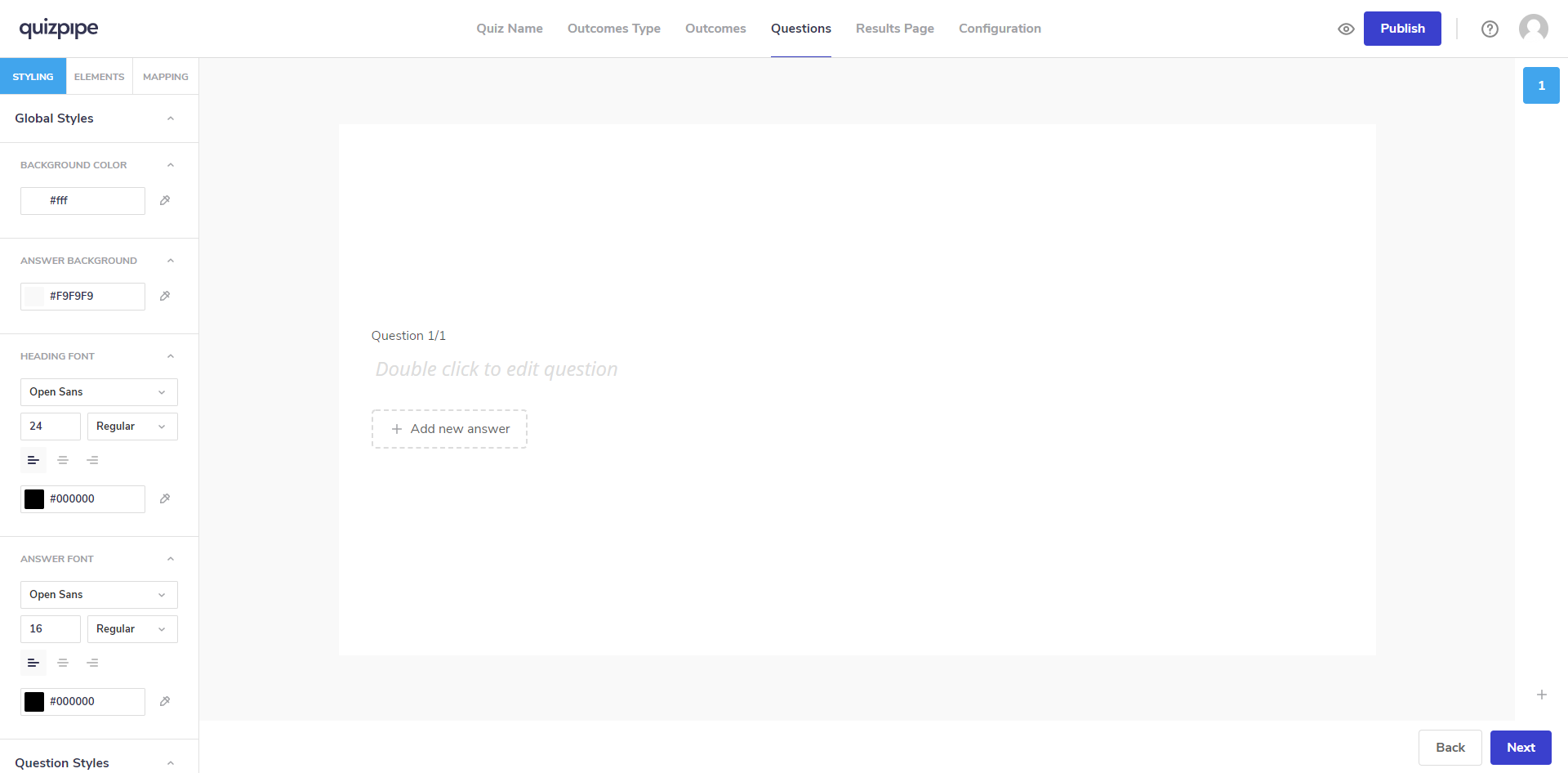
Adding question and answer text
The first thing to do is the double click on the text that reads "Double click to edit question". This will allow you to write in whatever question you plan to ask.
Once the question is written in, you can move on to writing in your answers. To add an answer, first click on the text that reads "+ Add a new answer". Next, double click on the text that reads "double click to edit answer". You can repeat this process as many times as you need to add in all required answers.
Adding a new question
When you are ready to add a new question, simply click on the "+" on the right side menu.
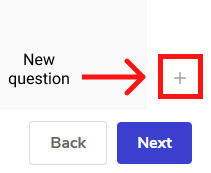
After you have pressed this button a new question screen will be created. You can navigate back to the previous question by pressing the numbers on the right hand side menu.